Recently, I had a customer who needed to expand the number of Windows Server 2019 instances in their Citrix Virtual Apps pool to be able to support more work from home staff. As the base image was rather complex with many traditional apps (and absolutely no Appx packages in use), rather than manually build a new 2019 server image, I decided to clone one of the existing servers and then just sysprep it. However, when I ran sysprep on the cloned server – it not surprisingly failed. The reason I say not surprisingly is because the base instances were all originally Windows Server 2016 which had over time been inplace upgraded to 2019. And we all know that Microsoft doesn’t support sysprep on inplace upgraded OSes anyways. Plus – with roaming user profiles, Appx packages end up “installed” for users that don’t actually exist in the OS instance anymore, but the Appx management mechanism fails to cleanup after itself. So what’s a fellow to do?
Well – first off, give the middle finger to Microsoft, and then find a way to work around it… And if you are here reading this, I’m guessing you’ve already given that middle finger to Microsoft and are now looking for a way to work around it…
I’m about to share how I worked around it and successfully sysprepped that clone of the production 2019 instance. I will also apologize to you in advance as WordPress has made some rather undesirable changes to it’s editor and posting system and I’m currently struggling to format this post correctly, so I’m not sure how this post is actually going to turn out…
And as always before I begin:
Use any tips, tricks, or scripts I post at your own risk.
On the machine you want to sysprep, download the current DB Browser for SQLite from https://github.com/sqlitebrowser/sqlitebrowser/releases and extract to it C:\TEMP.
Make a backup of “C:\ProgramData\Microsoft\Windows\AppRepository\StateRepository-Machine.srd” to C:\TEMP:
- robocopy “C:\ProgramData\Microsoft\Windows\AppRepository” “C:\TEMP” “StateRepository-Machine.srd” /zb
Verify the only user account defined on the machine is for Administrator, and that C:\Users only contains Administrator, Default, and Public folders. Also verify that “Computer\HKEY_LOCAL_MACHINE\SOFTWARE\Microsoft\Windows NT\CurrentVersion\ProfileList” only contains the SID for the local Administrator along with S-1-5-18, S-1-5-19, and S-1-5-20.
Before continuing, I would strongly recommend shutting down the machine at this point and taking a snapshot of it…
Launch the DB Browser using psexec (https://docs.microsoft.com/en-us/sysinternals/downloads/sysinternals-suite):
- psexec -i -d -s “C:\TEMP\DB Browser for SQLite\DB Browser for SQLite.exe” “C:\ProgramData\Microsoft\Windows\AppRepository\StateRepository-Machine.srd”
In the DB Browser, drop all triggers with the following SQL statements (you should be able to cut and paste the entire list below all at once into the “Execute SQL” tab and then click the “Execute all” button) :
- DROP TRIGGER “TRG_AFTERDELETE_DynamicAppUriHandlerGroup_DynamicAppUriHandler”;
- DROP TRIGGER “TRG_AFTERDELETE_PackageUser_AppExecutionAliasUser_DynamicAppUriHandlerGroup”;
- DROP TRIGGER “TRG_AFTERDELETE_PackageUser_Key”;
- DROP TRIGGER “TRG_AFTERDELETE_Package_Key”;
- DROP TRIGGER “TRG_AFTERDELETE_PrimaryTileUser_Key”;
- DROP TRIGGER “TRG_AFTERDELETE_SecondaryTileUser_Key”;
- DROP TRIGGER “TRG_AFTERINSERT_Application”;
- DROP TRIGGER “TRG_AFTERINSERT_Package”;
- DROP TRIGGER “TRG_AFTERINSERT_PackageFamily_SRJournal”;
- DROP TRIGGER “TRG_AFTERINSERT_PackageUser_Key”;
- DROP TRIGGER “TRG_AFTERINSERT_PackageUser_PackageFamilyUser”;
- DROP TRIGGER “TRG_AFTERINSERT_PackageUser_SRJournal”;
- DROP TRIGGER “TRG_AFTERINSERT_Package_Key”;
- DROP TRIGGER “TRG_AFTERINSERT_PrimaryTileUser_Key”;
- DROP TRIGGER “TRG_AFTERINSERT_SecondaryTileUser_Key”;
- DROP TRIGGER “TRG_AFTERINSERT_User_SRJournal”;
- DROP TRIGGER “TRG_AFTERUPDATE_PackageUser__Created_LongRunningTransactionUpdateDuringCommit”;
- DROP TRIGGER “TRG_AFTERUPDATE_Package__Created_LongRunningTransactionUpdateDuringCommit”;
- DROP TRIGGER “TRG_AFTER_UPDATE_Application_SRJournal”;
- DROP TRIGGER “TRG_AFTER_UPDATE_PackageFamily_SRJournal”;
- DROP TRIGGER “TRG_AFTER_UPDATE_PackageUser_SRJournal”;
- DROP TRIGGER “TRG_AFTER_UPDATE_Package_SRJournal”;
- DROP TRIGGER “TRG_AFTER_UPDATE_User_SRJournal”;
- DROP TRIGGER “TRG_BEFOREDELETE_Application_SRJournal”;
- DROP TRIGGER “TRG_BEFOREDELETE_PackageFamily_SRJournal”;
- DROP TRIGGER “TRG_BEFOREDELETE_PackageUser_PackageFamilyUser”;
- DROP TRIGGER “TRG_BEFOREDELETE_PackageUser_SRJournal”;
- DROP TRIGGER “TRG_BEFOREDELETE_Package_SRJournal”;
- DROP TRIGGER “TRG_BEFOREDELETE_SRJournal_SRJournalArchive”;
- DROP TRIGGER “TRG_BEFOREDELETE_User_SRJournal”;
- DROP TRIGGER “TRG_IDX_ActivityContext_ProductId”;
- DROP TRIGGER “TRG_IDX_AppUriHandler_ProgID_Extension”;
- DROP TRIGGER “TRG_IDX_AppxExtension_User_Package_Category_KeyString_RegistrationInformation”;
- DROP TRIGGER “TRG_IDX_BackgroundServiceAgent_ProductId_TaskId_BackgroundSpecifier_BackgroundName_BackgroundSource_BackgroundType__WorkId”;
- DROP TRIGGER “TRG_IDX_BundlePackage_Bundle_Version_Architecture_ResourceId__WorkId”;
- DROP TRIGGER “TRG_IDX_DynamicAppUriHandler_ProgID_DynamicAppUriHandlerGroup”;
- DROP TRIGGER “TRG_IDX_OptionalBundlePackage_OptionalBundle_Version_Architecture_ResourceId__WorkId”;
- DROP TRIGGER “TRG_IDX_Package_PackageFamily_ResourceId_Architecture_Version__WorkId”;
- DROP TRIGGER “TRG_IDX_PublisherCacheFolder_PackageExtension_FolderName”;
- DROP TRIGGER “TRG_IDX_WorkInProgress_Key”;
- DROP TRIGGER “TRG_IDX_XapExtension_Consumer_Supplier_ExtensionCategory_ExtensionId_SupplierTaskId__WorkId”;
- DROP TRIGGER “TRG_IDX_Xap_ProductId__WorkId”;
Now, drop all the user records with the following SQL commands (clear the Execute SQL window of the trigger drop statements and paste these instead, then and execute them):
- DELETE FROM PackageFamilyUser;
- DELETE FROM PackageUser;
- DELETE FROM PackageUserChangeLog;
- DELETE FROM PrimaryTileUser;
- DELETE FROM PrimaryTileUserChangeLog;
- DELETE FROM DeploymentHistory;
If the machines was inplace upgraded from Windows Server 2016, drop the 2016 specific packages as well:
- DELETE FROM Package where PackageFullName like “%14393%”;
- DELETE FROM PackageIdentity where PackageFullName like “%14393%”;
- DELETE FROM MrtApplication where DisplayNameReference like “%14393%”;
- DELETE FROM MrtPackage where DisplayNameReference like “%14393%”;
Next, check Package, PackageIdentity, MrtApplication, and MrtPackage tables for left over packages from Windows Server 2016 and delete any found. Examples of these left over packages after an inplace upgrade are:
- Microsoft.Windows.SecondaryTileExperience_10.0.0.0_neutral__cw5n1h2txyewy
- windows.immersivecontrolpanel_6.2.0.0_neutral_neutral_cw5n1h2txyewy
- Windows.MiracastView_6.3.0.0_neutral_neutral_cw5n1h2txyewy
- Windows.PrintDialog_6.2.0.0_neutral_neutral_cw5n1h2txyewy
As a side note, in my testing – these are the only packages present on a brand new 2019 installation (for comparision purposes to your installation):
- 1527c705-839a-4832-9118-54d4Bd6a0c89_10.0.17763.1_neutral_neutral_cw5n1h2txyewy
- c5e2524a-ea46-4f67-841f-6a9465d9d515_10.0.17763.1_neutral_neutral_cw5n1h2txyewy
- E2A4F912-2574-4A75-9BB0-0D023378592B_10.0.17763.1_neutral_neutral_cw5n1h2txyewy
- F46D4000-FD22-4DB4-AC8E-4E1DDDE828FE_10.0.17763.1_neutral_neutral_cw5n1h2txyewy
- InputApp_1000.17763.1.0_neutral_neutral_cw5n1h2txyewy
- Microsoft.AAD.BrokerPlugin_1000.17763.1.0_neutral_neutral_cw5n1h2txyewy
- Microsoft.AccountsControl_10.0.17763.1_neutral__cw5n1h2txyewy
- Microsoft.AsyncTextService_10.0.17763.1_neutral__8wekyb3d8bbwe
- Microsoft.BioEnrollment_10.0.17763.1_neutral__cw5n1h2txyewy
- Microsoft.CredDialogHost_10.0.17763.1_neutral__cw5n1h2txyewy
- Microsoft.ECApp_10.0.17763.1_neutral__8wekyb3d8bbwe
- Microsoft.LockApp_10.0.17763.1_neutral__cw5n1h2txyewy
- Microsoft.Win32WebViewHost_10.0.17763.1_neutral_neutral_cw5n1h2txyewy
- Microsoft.Windows.Apprep.ChxApp_1000.17763.1.0_neutral_neutral_cw5n1h2txyewy
- Microsoft.Windows.CapturePicker_10.0.17763.1_neutral__cw5n1h2txyewy
- Microsoft.Windows.CloudExperienceHost_10.0.17763.1_neutral_neutral_cw5n1h2txyewy
- Microsoft.Windows.Cortana_1.11.6.17763_neutral_neutral_cw5n1h2txyewy
- Microsoft.Windows.NarratorQuickStart_10.0.17763.1_neutral_neutral_8wekyb3d8bbwe
- Microsoft.Windows.OOBENetworkCaptivePortal_10.0.17763.1_neutral__cw5n1h2txyewy
- Microsoft.Windows.OOBENetworkConnectionFlow_10.0.17763.1_neutral__cw5n1h2txyewy
- Microsoft.Windows.PeopleExperienceHost_10.0.17763.1_neutral_neutral_cw5n1h2txyewy
- Microsoft.Windows.PinningConfirmationDialog_1000.17763.1.0_neutral__cw5n1h2txyewy
- Microsoft.Windows.SecHealthUI_10.0.17763.1_neutral__cw5n1h2txyewy
- Microsoft.Windows.ShellExperienceHost_10.0.17763.1_neutral_neutral_cw5n1h2txyewy
- Microsoft.Windows.XGpuEjectDialog_10.0.17763.1_neutral_neutral_cw5n1h2txyewy
- Windows.CBSPreview_10.0.17763.1_neutral_neutral_cw5n1h2txyewy
- windows.immersivecontrolpanel_10.0.2.1000_neutral_neutral_cw5n1h2txyewy
- Windows.PrintDialog_6.2.1.0_neutral_neutral_cw5n1h2txyewy
In my experience, 1527c705-839a-4832-9118-54d4Bd6a0c89_10.0.17763.1_neutral_neutral_cw5n1h2txyewy was always the first native 2019 package when sorting by “package_ID”. Also note that there could be duplicate packages here (i.e. PrintDialog 6.2.0.0 and 6.2.1.0), so start by only deleting the older one (it will generally have a package_ID that is lower than 1527c705-839a-4832-9118-54d4Bd6a0c89_10.0.17763.1_neutral_neutral_cw5n1h2txyewy).
Now recreate the trigger statements (clear the Execute SQL window of the delete statements and paste these instead and execute them):
- CREATE TRIGGER TRG_AFTERDELETE_DynamicAppUriHandlerGroup_DynamicAppUriHandler AFTER DELETE ON DynamicAppUriHandlerGroup FOR EACH ROW WHEN is_triggers_enabled()BEGIN DELETE FROM DynamicAppUriHandler WHERE DynamicAppUriHandlerGroup=OLD._DynamicAppUriHandlerGroupID;END;
- CREATE TRIGGER TRG_AFTERDELETE_PackageUser_AppExecutionAliasUser_DynamicAppUriHandlerGroup AFTER DELETE ON PackageUser FOR EACH ROW WHEN is_triggers_enabled()BEGIN DELETE FROM AppExecutionAliasUser WHERE User=OLD.User AND ApplicationIdentity NOT IN (SELECT ai._ApplicationIdentityID FROM ApplicationIdentity AS ai INNER JOIN Application AS a ON a.ApplicationUserModelId=ai.ApplicationUserModelId INNER JOIN PackageUser AS pu ON pu.Package=a.Package WHERE pu.User=OLD.User);DELETE FROM DynamicAppUriHandlerGroup WHERE User=OLD.User AND PackageFamily NOT IN (SELECT p.PackageFamily FROM Package AS p INNER JOIN PackageUser AS pu ON pu.Package=p._PackageID WHERE pu.User=OLD.User);END;
- CREATE TRIGGER TRG_AFTERDELETE_PackageUser_Key AFTER DELETE ON PackageUser FOR EACH ROW WHEN is_triggers_enabled() AND OLD._WorkId=0 BEGIN UPDATE Sequence SET LastValue=LastValue+1 WHERE Id=1;INSERT OR REPLACE INTO PackageUserChangelog(_Revision, _WorkId, _Created, _Deleted, User, Package, _PackageUserID, WhenOccurred, _Dictionary)SELECT 1, workid(), OLD._Created, s.LastValue, OLD.User, OLD.Package, OLD._PackageUserID, now(), NULL FROM Sequence AS s WHERE s.Id=1;END;
- CREATE TRIGGER TRG_AFTERDELETE_Package_Key AFTER DELETE ON Package FOR EACH ROW WHEN is_triggers_enabled() AND OLD._WorkId=0 BEGIN UPDATE Sequence SET LastValue=LastValue+1 WHERE Id=1;INSERT OR REPLACE INTO PackageChangelog(_Revision, _WorkId, _Created, _Deleted, PackageFullName, _PackageID, WhenOccurred, _Dictionary)SELECT 1, workid(), OLD._Created, s.LastValue, OLD.PackageFullName, OLD._PackageID, now(), NULL FROM Sequence AS s WHERE s.Id=1;END;
- CREATE TRIGGER TRG_AFTERDELETE_PrimaryTileUser_Key AFTER DELETE ON PrimaryTileUser FOR EACH ROW WHEN is_triggers_enabled() AND OLD._WorkId=0 BEGIN UPDATE Sequence SET LastValue=LastValue+1 WHERE Id=1;INSERT OR REPLACE INTO PrimaryTileUserChangelog(_Revision, _WorkId, _Created, _Deleted, User, TileUniqueId, WhenOccurred, _Dictionary)SELECT 1, workid(), OLD._Created, s.LastValue, OLD.User, OLD.TileUniqueId, now(), NULL FROM Sequence AS s WHERE s.Id=1;END;
- CREATE TRIGGER TRG_AFTERDELETE_SecondaryTileUser_Key AFTER DELETE ON SecondaryTileUser FOR EACH ROW WHEN is_triggers_enabled() AND OLD._WorkId=0 BEGIN UPDATE Sequence SET LastValue=LastValue+1 WHERE Id=1;INSERT OR REPLACE INTO SecondaryTileUserChangelog(_Revision, _WorkId, _Created, _Deleted, User, TileUniqueId, WhenOccurred, _Dictionary)SELECT 1, workid(), OLD._Created, s.LastValue, OLD.User, OLD.TileUniqueId, now(), NULL FROM Sequence AS s WHERE s.Id=1;END;
- CREATE TRIGGER TRG_AFTERINSERT_Application AFTER INSERT ON Application FOR EACH ROW BEGIN INSERT OR IGNORE INTO ApplicationIdentity (ApplicationUserModelId) VALUES(NEW.ApplicationUserModelId);UPDATE Sequence SET LastValue=LastValue+1 WHERE Id=2 ;INSERT INTO SRJournal(_Revision, _WorkId, ObjectType, Action, ObjectId, PackageIdentity, ApplicationIdentity, WhenOccurred, SequenceId)SELECT 1, workid(), 3, 1, NEW._ApplicationID, pi._PackageIdentityID, ai._ApplicationIdentityID, now(), s.LastValue FROM Sequence AS s CROSS JOIN PackageIdentity AS pi CROSS JOIN Package AS p CROSS JOIN ApplicationIdentity AS ai WHERE s.Id=2 AND pi.PackageFullName=p.PackageFullName AND p._PackageID=NEW.Package AND ai.ApplicationUserModelId=NEW.ApplicationUserModelId;END;
- CREATE TRIGGER TRG_AFTERINSERT_Package AFTER INSERT ON Package FOR EACH ROW BEGIN INSERT OR IGNORE INTO PackageIdentity (PackageFamily, PackageFullName) VALUES(NEW.PackageFamily, NEW.PackageFullName);UPDATE Sequence SET LastValue=LastValue+1 WHERE Id=2 ;INSERT INTO SRJournal(_Revision, _WorkId, ObjectType, Action, ObjectId, PackageIdentity, WhenOccurred, SequenceId)SELECT 1, workid(), 1, 1, NEW._PackageID, pi._PackageIdentityID, now(), s.LastValue FROM Sequence AS s CROSS JOIN PackageIdentity AS pi WHERE s.Id=2 AND pi.PackageFullName=NEW.PackageFullName;END;
- CREATE TRIGGER TRG_AFTERINSERT_PackageFamily_SRJournal AFTER INSERT ON PackageFamily FOR EACH ROW BEGIN UPDATE Sequence SET LastValue=LastValue+1 WHERE Id=2 ;INSERT INTO SRJournal(_Revision, _WorkId, ObjectType, Action, ObjectId, PackageFamily, WhenOccurred, SequenceId)SELECT 1, workid(), 5, 1, NEW._PackageFamilyID, NEW._PackageFamilyID, now(), s.LastValue FROM Sequence AS s WHERE s.Id=2 ;END;
- CREATE TRIGGER TRG_AFTERINSERT_PackageUser_Key AFTER INSERT ON PackageUser FOR EACH ROW WHEN is_triggers_enabled() AND NEW._WorkId=0 AND NEW._Created=0 BEGIN DELETE FROM PackageUserChangelog WHERE NEW._Created=0 AND User=NEW.User AND User=NEW.User AND Package=NEW.Package;END;
- CREATE TRIGGER TRG_AFTERINSERT_PackageUser_PackageFamilyUser AFTER INSERT ON PackageUser FOR EACH ROW WHEN is_triggers_enabled()BEGIN INSERT OR IGNORE INTO PackageFamilyUser (PackageFamily, User, WhenInstalled, _Revision)SELECT p.PackageFamily, NEW.User, now(), 1 FROM Package AS p INNER JOIN PackageUser AS pu ON pu.Package=p._PackageID WHERE (SELECT EXISTS(SELECT 1 FROM User WHERE _UserID=NEW.User AND UserSid<>X’010100000000000512000000′))AND NEW.Package=p._PackageID;END;
- CREATE TRIGGER TRG_AFTERINSERT_PackageUser_SRJournal AFTER INSERT ON PackageUser FOR EACH ROW BEGIN UPDATE Sequence SET LastValue=LastValue+1 WHERE Id=2 ;INSERT INTO SRJournal(_Revision, _WorkId, ObjectType, Action, ObjectId, User, PackageIdentity, WhenOccurred, SequenceId)SELECT 1, workid(), 2, 1, NEW._PackageUserID, NEW.User, pi._PackageIdentityID, now(), s.LastValue FROM Sequence AS s CROSS JOIN Package AS p CROSS JOIN PackageIdentity AS pi ON pi.PackageFullName=p.PackageFullName WHERE s.Id=2 AND p._PackageID=NEW.Package AND pi.PackageFullName=p.PackageFullName;END;
- CREATE TRIGGER TRG_AFTERINSERT_Package_Key AFTER INSERT ON Package FOR EACH ROW WHEN is_triggers_enabled() AND NEW._WorkId=0 AND NEW._Created=0 BEGIN DELETE FROM PackageChangelog WHERE NEW._Created=0 AND PackageFullName=NEW.PackageFullName;END;
- CREATE TRIGGER TRG_AFTERINSERT_PrimaryTileUser_Key AFTER INSERT ON PrimaryTileUser FOR EACH ROW WHEN is_triggers_enabled() AND NEW._WorkId=0 AND NEW._Created=0 BEGIN DELETE FROM PrimaryTileUserChangelog WHERE NEW._Created=0 AND User=NEW.User AND TileUniqueId=NEW.TileUniqueId;END;
- CREATE TRIGGER TRG_AFTERINSERT_SecondaryTileUser_Key AFTER INSERT ON SecondaryTileUser FOR EACH ROW WHEN is_triggers_enabled() AND NEW._WorkId=0 AND NEW._Created=0 BEGIN DELETE FROM SecondaryTileUserChangelog WHERE NEW._Created=0 AND User=NEW.User AND TileUniqueId=NEW.TileUniqueId;END;
- CREATE TRIGGER TRG_AFTERINSERT_User_SRJournal AFTER INSERT ON User FOR EACH ROW BEGIN UPDATE Sequence SET LastValue=LastValue+1 WHERE Id=2 ;INSERT INTO SRJournal(_Revision, _WorkId, ObjectType, Action, ObjectId, User, WhenOccurred, SequenceId)SELECT 1, workid(), 4, 1, NEW._UserID, NEW._UserID, now(), s.LastValue FROM Sequence AS s WHERE s.Id=2 ;END;
- CREATE TRIGGER TRG_AFTERUPDATE_PackageUser__Created_LongRunningTransactionUpdateDuringCommit AFTER UPDATE OF _Created ON PackageUser FOR EACH ROW WHEN OLD._Created=-2 AND NEW._Created>0 BEGIN DELETE FROM PackageUserChangelog WHERE User=NEW.User AND Package=NEW.Package;END;
- CREATE TRIGGER TRG_AFTERUPDATE_Package__Created_LongRunningTransactionUpdateDuringCommit AFTER UPDATE OF _Created ON Package FOR EACH ROW WHEN OLD._Created=-2 AND NEW._Created>0 BEGIN DELETE FROM PackageChangelog WHERE PackageFullName=NEW.PackageFullName;END;
- CREATE TRIGGER TRG_AFTER_UPDATE_Application_SRJournal AFTER UPDATE ON Application FOR EACH ROW BEGIN UPDATE Sequence SET LastValue=LastValue+1 WHERE Id=2 ;INSERT INTO SRJournal(_Revision, _WorkId, ObjectType, Action, ObjectId, PackageIdentity, ApplicationIdentity, WhenOccurred, SequenceId)SELECT 1, workid(), 3, 2, NEW._ApplicationID, pi._PackageIdentityID, ai._ApplicationIdentityID, now(), s.LastValue FROM Sequence AS s CROSS JOIN PackageIdentity AS pi CROSS JOIN Package AS p CROSS JOIN ApplicationIdentity AS ai WHERE s.Id=2 AND pi.PackageFullName=p.PackageFullName AND p._PackageID=NEW.Package AND ai.ApplicationUserModelId=NEW.ApplicationUserModelId;END;
- CREATE TRIGGER TRG_AFTER_UPDATE_PackageFamily_SRJournal AFTER UPDATE ON PackageFamily FOR EACH ROW BEGIN UPDATE Sequence SET LastValue=LastValue+1 WHERE Id=2 ;INSERT INTO SRJournal(_Revision, _WorkId, ObjectType, Action, ObjectId, PackageFamily, WhenOccurred, SequenceId)SELECT 1, workid(), 5, 2, NEW._PackageFamilyID, NEW._PackageFamilyID, now(), s.LastValue FROM Sequence AS s WHERE s.Id=2 ;END;
- CREATE TRIGGER TRG_AFTER_UPDATE_PackageUser_SRJournal AFTER UPDATE ON PackageUser FOR EACH ROW BEGIN UPDATE Sequence SET LastValue=LastValue+1 WHERE Id=2 ;INSERT INTO SRJournal(_Revision, _WorkId, ObjectType, Action, ObjectId, User, PackageIdentity, WhenOccurred, SequenceId)SELECT 1, workid(), 2, 2, NEW._PackageUserID, NEW.User, pi._PackageIdentityID, now(), s.LastValue FROM Sequence AS s CROSS JOIN Package AS p CROSS JOIN PackageIdentity AS pi ON pi.PackageFullName=p.PackageFullName WHERE s.Id=2 AND p._PackageID=NEW.Package AND pi.PackageFullName=p.PackageFullName;END;
- CREATE TRIGGER TRG_AFTER_UPDATE_Package_SRJournal AFTER UPDATE ON Package FOR EACH ROW BEGIN UPDATE Sequence SET LastValue=LastValue+1 WHERE Id=2 ;INSERT INTO SRJournal(_Revision, _WorkId, ObjectType, Action, ObjectId, PackageIdentity, WhenOccurred, SequenceId)SELECT 1, workid(), 1, 2, NEW._PackageID, pi._PackageIdentityID, now(), s.LastValue FROM Sequence AS s CROSS JOIN PackageIdentity AS pi WHERE s.Id=2 AND pi.PackageFullName=NEW.PackageFullName;END;
- CREATE TRIGGER TRG_AFTER_UPDATE_User_SRJournal AFTER UPDATE ON User FOR EACH ROW BEGIN UPDATE Sequence SET LastValue=LastValue+1 WHERE Id=2 ;INSERT INTO SRJournal(_Revision, _WorkId, ObjectType, Action, ObjectId, User, WhenOccurred, SequenceId)SELECT 1, workid(), 4, 2, NEW._UserID, NEW._UserID, now(), s.LastValue FROM Sequence AS s WHERE s.Id=2 ;END;
- CREATE TRIGGER TRG_BEFOREDELETE_Application_SRJournal BEFORE DELETE ON Application FOR EACH ROW BEGIN UPDATE Sequence SET LastValue=LastValue+1 WHERE Id=2 ;INSERT INTO SRJournal(_Revision, _WorkId, ObjectType, Action, ObjectId, PackageIdentity, ApplicationIdentity, WhenOccurred, SequenceId)SELECT 1, workid(), 3, 3, OLD._ApplicationID, pi._PackageIdentityID, ai._ApplicationIdentityID, now(), s.LastValue FROM Sequence AS s CROSS JOIN PackageIdentity AS pi CROSS JOIN Package AS p CROSS JOIN ApplicationIdentity AS ai WHERE s.Id=2 AND pi.PackageFullName=p.PackageFullName AND p._PackageID=OLD.Package AND ai.ApplicationUserModelId=OLD.ApplicationUserModelId;END;
- CREATE TRIGGER TRG_BEFOREDELETE_PackageFamily_SRJournal BEFORE DELETE ON PackageFamily FOR EACH ROW BEGIN UPDATE Sequence SET LastValue=LastValue+1 WHERE Id=2 ;INSERT INTO SRJournal(_Revision, _WorkId, ObjectType, Action, ObjectId, PackageFamily, WhenOccurred, SequenceId)SELECT 1, workid(), 5, 3, OLD._PackageFamilyID, OLD._PackageFamilyID, now(), s.LastValue FROM Sequence AS s WHERE s.Id=2 ;END;
- CREATE TRIGGER TRG_BEFOREDELETE_PackageUser_PackageFamilyUser BEFORE DELETE ON PackageUser FOR EACH ROW WHEN is_triggers_enabled()BEGIN DELETE FROM PackageFamilyUser WHERE (SELECT EXISTS(SELECT 1 FROM User WHERE _UserID=OLD.User AND UserSid<> X’010100000000000512000000′))AND User=OLD.User AND PackageFamily IN (SELECT p.PackageFamily FROM Package AS p INNER JOIN PackageUser AS pu ON pu.Package=p._PackageID WHERE OLD.Package=pu.Package AND OLD.User=pu.User LIMIT 1) AND (SELECT EXISTS(SELECT 1 WHERE (SELECT COUNT(*) AS count FROM PackageUser AS pu INNER JOIN Package AS p ON p.rowid=pu.Package WHERE p.PackageFamily IN (SELECT p.PackageFamily FROM Package AS p INNER JOIN PackageUser AS pu ON pu.Package=p._PackageID WHERE OLD.Package=pu.Package AND OLD.User=pu.User)) <= 1));END;
- CREATE TRIGGER TRG_BEFOREDELETE_PackageUser_SRJournal BEFORE DELETE ON PackageUser FOR EACH ROW BEGIN UPDATE Sequence SET LastValue=LastValue+1 WHERE Id=2 ;INSERT INTO SRJournal(_Revision, _WorkId, ObjectType, Action, ObjectId, User, PackageIdentity, WhenOccurred, SequenceId)SELECT 1, workid(), 2, 3, OLD._PackageUserID, OLD.User, pi._PackageIdentityID, now(), s.LastValue FROM Sequence AS s CROSS JOIN Package AS p CROSS JOIN PackageIdentity AS pi ON pi.PackageFullName=p.PackageFullName WHERE s.Id=2 AND p._PackageID=OLD.Package AND pi.PackageFullName=p.PackageFullName;END;
- CREATE TRIGGER TRG_BEFOREDELETE_Package_SRJournal BEFORE DELETE ON Package FOR EACH ROW BEGIN UPDATE Sequence SET LastValue=LastValue+1 WHERE Id=2 ;INSERT INTO SRJournal(_Revision, _WorkId, ObjectType, Action, ObjectId, PackageIdentity, WhenOccurred, SequenceId)SELECT 1, workid(), 1, 3, OLD._PackageID, pi._PackageIdentityID, now(), s.LastValue FROM Sequence AS s CROSS JOIN PackageIdentity AS pi WHERE s.Id=2 AND pi.PackageFullName=OLD.PackageFullName;END;
- CREATE TRIGGER TRG_BEFOREDELETE_SRJournal_SRJournalArchive BEFORE DELETE ON SRJournal FOR EACH ROW WHEN sroptions() & 0x00100000 != 0 BEGIN INSERT INTO SRJournalArchive(_Revision, _WorkId, ObjectType, “Action”, ObjectId, Flags,User, PackageFamily, PackageIdentity, ApplicationIdentity,WhenOccurred, SequenceId, _Dictionary)SELECT OLD._Revision, OLD._WorkId, OLD.ObjectType, OLD.”Action”, OLD.ObjectId, OLD.Flags,OLD.User, OLD.PackageFamily, OLD.PackageIdentity, OLD.ApplicationIdentity,OLD.WhenOccurred, OLD.SequenceId, OLD._Dictionary;END;
- CREATE TRIGGER TRG_BEFOREDELETE_User_SRJournal BEFORE DELETE ON User FOR EACH ROW BEGIN UPDATE Sequence SET LastValue=LastValue+1 WHERE Id=2 ;INSERT INTO SRJournal(_Revision, _WorkId, ObjectType, Action, ObjectId, User, WhenOccurred, SequenceId)SELECT 1, workid(), 4, 3, OLD._UserID, OLD._UserID, now(), s.LastValue FROM Sequence AS s WHERE s.Id=2 ;END;
- CREATE TRIGGER TRG_IDX_ActivityContext_ProductId BEFORE INSERT ON ActivityContext FOR EACH ROW BEGIN SELECT CASE WHEN ((SELECT _ActivityContextID FROM ActivityContext WHERE ProductId IS NEW.ProductId) IS NOT NULL)THEN RAISE(ABORT, ‘INSERT INTO “ActivityContext” violates the unique index “IDX_ActivityContext_ProductId”‘)END;END;
- CREATE TRIGGER TRG_IDX_AppUriHandler_ProgID_Extension BEFORE INSERT ON AppUriHandler FOR EACH ROW BEGIN SELECT CASE WHEN ((SELECT _AppUriHandlerID FROM AppUriHandler WHERE ProgID IS NEW.ProgID AND Extension=NEW.Extension) IS NOT NULL)THEN RAISE(ABORT, ‘INSERT INTO “AppUriHandler” violates the unique index “IDX_AppUriHandler_ProgID_Extension”‘)END;END;
- CREATE TRIGGER TRG_IDX_AppxExtension_User_Package_Category_KeyString_RegistrationInformation BEFORE INSERT ON AppxExtension FOR EACH ROW BEGIN SELECT CASE WHEN ((SELECT _AppxExtensionID FROM AppxExtension WHERE User=NEW.User AND Package=NEW.Package AND Category=NEW.Category AND KeyString IS NEW.KeyString AND RegistrationInformation=NEW.RegistrationInformation) IS NOT NULL)THEN RAISE(ABORT, ‘INSERT INTO “AppxExtension” violates the unique index “IDX_AppxExtension_User_Package_Category_KeyString_RegistrationInformation”‘)END;END;
- CREATE TRIGGER TRG_IDX_BackgroundServiceAgent_ProductId_TaskId_BackgroundSpecifier_BackgroundName_BackgroundSource_BackgroundType__WorkId BEFORE INSERT ON BackgroundServiceAgent FOR EACH ROW BEGIN SELECT CASE WHEN ((SELECT _BackgroundServiceAgentID FROM BackgroundServiceAgent WHERE ProductId=NEW.ProductId AND TaskId=NEW.TaskId AND BackgroundSpecifier IS NEW.BackgroundSpecifier AND BackgroundName IS NEW.BackgroundName AND BackgroundSource IS NEW.BackgroundSource AND BackgroundType IS NEW.BackgroundType AND _WorkId=NEW._WorkId) IS NOT NULL)THEN RAISE(ABORT, ‘INSERT INTO “BackgroundServiceAgent” violates the unique index “IDX_BackgroundServiceAgent_ProductId_TaskId_BackgroundSpecifier_BackgroundName_BackgroundSource_BackgroundType__WorkId”‘)END;END;
- CREATE TRIGGER TRG_IDX_BundlePackage_Bundle_Version_Architecture_ResourceId__WorkId BEFORE INSERT ON BundlePackage FOR EACH ROW BEGIN SELECT CASE WHEN ((SELECT _BundlePackageID FROM BundlePackage WHERE Bundle=NEW.Bundle AND Version=NEW.Version AND Architecture=NEW.Architecture AND ResourceId IS NEW.ResourceId AND _WorkId=NEW._WorkId AND Bundle<>0) IS NOT NULL)THEN RAISE(ABORT, ‘INSERT INTO “BundlePackage” violates the unique index “IDX_BundlePackage_Bundle_Version_Architecture_ResourceId__WorkId”‘)END;END;
- CREATE TRIGGER TRG_IDX_DynamicAppUriHandler_ProgID_DynamicAppUriHandlerGroup BEFORE INSERT ON DynamicAppUriHandler FOR EACH ROW BEGIN SELECT CASE WHEN ((SELECT _DynamicAppUriHandlerID FROM DynamicAppUriHandler WHERE ProgID IS NEW.ProgID AND DynamicAppUriHandlerGroup=NEW.DynamicAppUriHandlerGroup) IS NOT NULL)THEN RAISE(ABORT, ‘INSERT INTO “DynamicAppUriHandler” violates the unique index “IDX_DynamicAppUriHandler_ProgID_DynamicAppUriHandlerGroup”‘)END;END;
- CREATE TRIGGER TRG_IDX_OptionalBundlePackage_OptionalBundle_Version_Architecture_ResourceId__WorkId BEFORE INSERT ON OptionalBundlePackage FOR EACH ROW BEGIN SELECT CASE WHEN ((SELECT _OptionalBundlePackageID FROM OptionalBundlePackage WHERE OptionalBundle=NEW.OptionalBundle AND Version=NEW.Version AND Architecture=NEW.Architecture AND ResourceId IS NEW.ResourceId AND _WorkId=NEW._WorkId AND OptionalBundle<>0) IS NOT NULL)THEN RAISE(ABORT, ‘INSERT INTO “OptionalBundlePackage” violates the unique index “IDX_OptionalBundlePackage_OptionalBundle_Version_Architecture_ResourceId__WorkId”‘)END;END;
- CREATE TRIGGER TRG_IDX_Package_PackageFamily_ResourceId_Architecture_Version__WorkId BEFORE INSERT ON Package FOR EACH ROW BEGIN SELECT CASE WHEN ((SELECT _PackageID FROM Package WHERE PackageFamily=NEW.PackageFamily AND ResourceId IS NEW.ResourceId AND Architecture=NEW.Architecture AND Version=NEW.Version AND _WorkId=NEW._WorkId) IS NOT NULL)THEN RAISE(ABORT, ‘INSERT INTO “Package” violates the unique index “IDX_Package_PackageFamily_ResourceId_Architecture_Version__WorkId”‘)END;END;
- CREATE TRIGGER TRG_IDX_PublisherCacheFolder_PackageExtension_FolderName BEFORE INSERT ON PublisherCacheFolder FOR EACH ROW BEGIN SELECT CASE WHEN ((SELECT _PublisherCacheFolderID FROM PublisherCacheFolder WHERE PackageExtension=NEW.PackageExtension AND FolderName IS NEW.FolderName) IS NOT NULL)THEN RAISE(ABORT, ‘INSERT INTO “PublisherCacheFolder” violates the unique index “IDX_PublisherCacheFolder_PackageExtension_FolderName”‘)END;END;
- CREATE TRIGGER TRG_IDX_WorkInProgress_Key BEFORE INSERT ON WorkInProgress FOR EACH ROW BEGIN SELECT CASE WHEN ((SELECT _WorkInProgressID FROM WorkInProgress WHERE “Key” IS NEW.”Key”) IS NOT NULL)THEN RAISE(ABORT, ‘INSERT INTO “WorkInProgress” violates the unique index “IDX_WorkInProgress_Key”‘)END;END;
- CREATE TRIGGER TRG_IDX_XapExtension_Consumer_Supplier_ExtensionCategory_ExtensionId_SupplierTaskId__WorkId BEFORE INSERT ON XapExtension FOR EACH ROW BEGIN SELECT CASE WHEN ((SELECT _XapExtensionID FROM XapExtension WHERE Consumer IS NEW.Consumer AND Supplier=NEW.Supplier AND ExtensionCategory=NEW.ExtensionCategory AND ExtensionId=NEW.ExtensionId AND SupplierTaskId=NEW.SupplierTaskId AND _WorkId=NEW._WorkId) IS NOT NULL)THEN RAISE(ABORT, ‘INSERT INTO “XapExtension” violates the unique index “IDX_XapExtension_Consumer_Supplier_ExtensionCategory_ExtensionId_SupplierTaskId__WorkId”‘)END;END;
- CREATE TRIGGER TRG_IDX_Xap_ProductId__WorkId BEFORE INSERT ON Xap FOR EACH ROW BEGIN SELECT CASE WHEN ((SELECT _XapID FROM Xap WHERE ProductId IS NEW.ProductId AND _WorkId=NEW._WorkId) IS NOT NULL)THEN RAISE(ABORT, ‘INSERT INTO “Xap” violates the unique index “IDX_Xap_ProductId__WorkId”‘)END;END;
Close the DB Browser, and open PowerShell. Check for remaining provisioned packages against users (the output of this should be blank)
- Get-AppxPackage -AllUsers | foreach {
- $row = $_
- $row.PackageUserInformation | foreach {
- $info = $_
- [pscustomobject]@{Package=$row.packagefullname
- user=$info.UserSecurityId.sid
- username=$info.UserSecurityId.Username
- installstate=$info.installstate}}}
Ideally at this point, shutdown the VM and take another snapshot before attempting to run sysprep.
I would also highly recommending connecting via the VMware console as opposed to RDP to run sysprep so you can see what is actually happening (otherwise you’ll lose connection via RDP before sysprep completes running and you’ll never know if it failed or not).
If sysprep does fails, check C:\Windows\System32\Sysprep\Panther\setuperr.log to see what package you missed. Revert your snapshot, launch the DB Browser for SQLite again, delete the triggers, then clean up the missed package, recreate the triggers, reboot, and try your sysprep again. It may take you a few attempts to fully clean up all the necessary packages before sysprep successfully completes, but eventually you’ll get there!
Keep in mind – this is totally unsupported by Microsoft, and who knows what this may break in the future… Use the above instructions completley at your own risk!!!




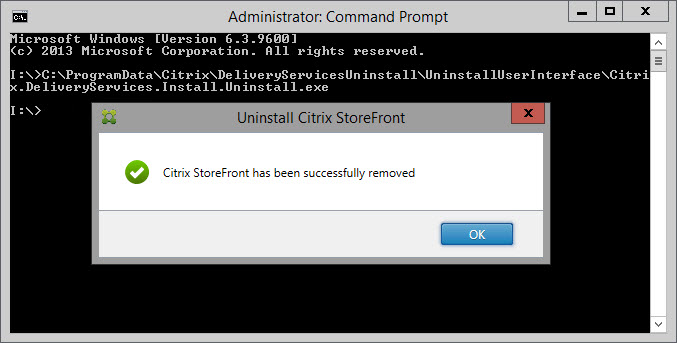
You must be logged in to post a comment.